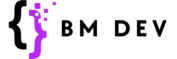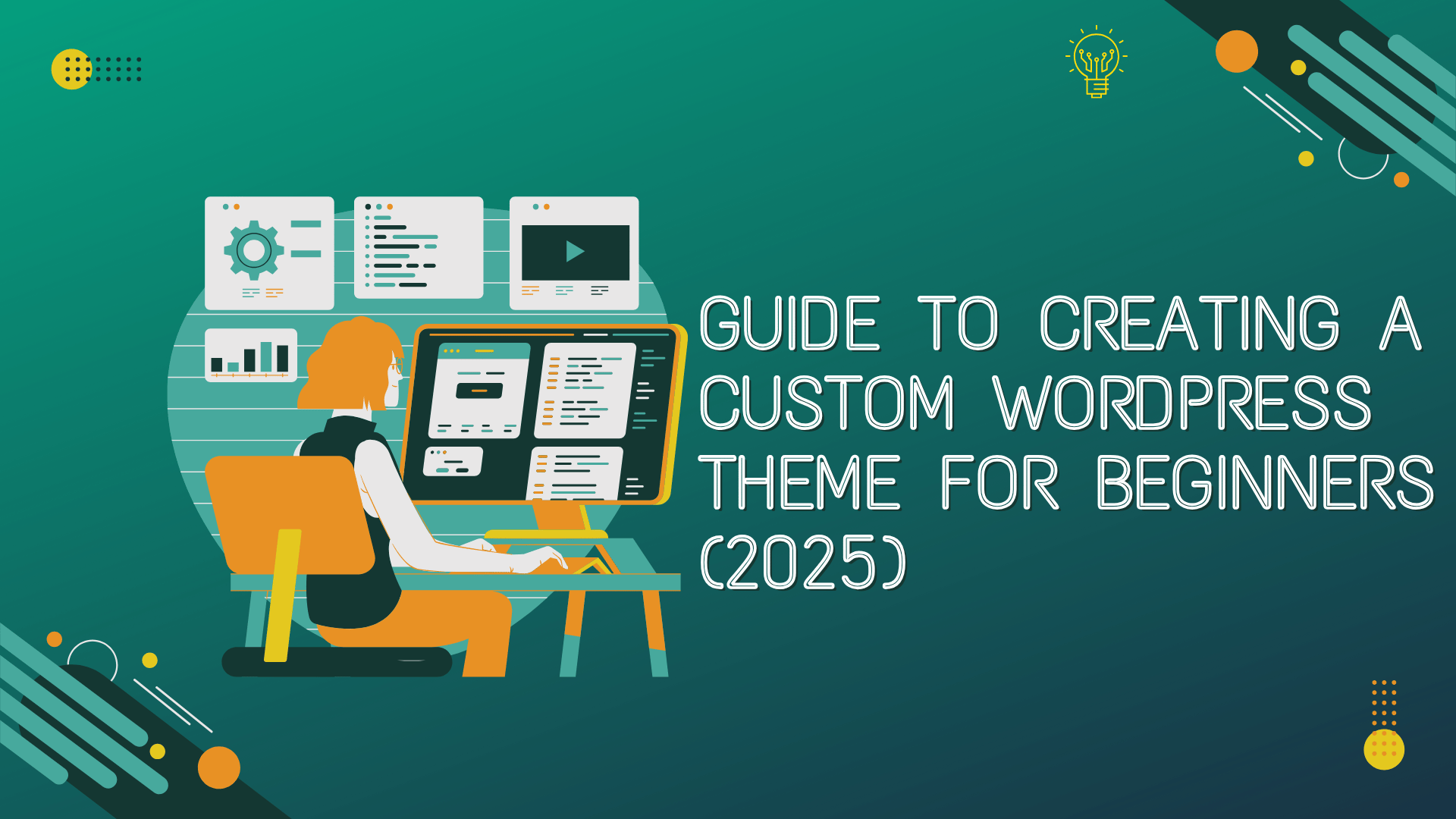If you’re looking to create a custom WordPress theme in 2025, you’re in the right place! WordPress remains one of the most popular content management systems (CMS), powering over 40% of websites globally. One of the reasons for its success is the ability to create personalized themes that suit your brand, needs, and functionality.
In this comprehensive guide, we’ll walk you through the process of building your custom WordPress theme from scratch. We’ll cover everything from understanding the basics to adding advanced features, ensuring your theme is unique and responsive. Whether you’re a beginner or someone with a bit of experience, this guide will provide you with all the knowledge you need to get started.
1. What is a WordPress Theme?
A WordPress theme is a collection of files that determine the visual appearance and functionality of a WordPress site. Themes control how a website looks, behaves, and interacts with users. By creating a custom theme, you have full control over the design and features of your site, allowing you to tailor it to your exact specifications.
2. Why Create a Custom WordPress Theme?
Creating a custom WordPress theme allows you to:
- Express Your Brand’s Identity: You can design your theme to match your brand’s personality.
- Improve User Experience: A custom theme ensures a smooth and seamless user experience by integrating custom features.
- Boost Performance: Custom themes often perform better since they are free from unnecessary bloat.
- Enhance SEO: You can optimize your theme for search engines from the ground up.
3. Pre-Requisites for Building a WordPress Theme
Before you begin, make sure you have the following:
- Basic Knowledge of HTML, CSS, and PHP: These are the foundational languages used in theme development.
- A WordPress Installation: You’ll need a WordPress site set up locally (use Local by Flywheel or XAMPP).
- Text Editor: A simple code editor like VS Code or Sublime Text.
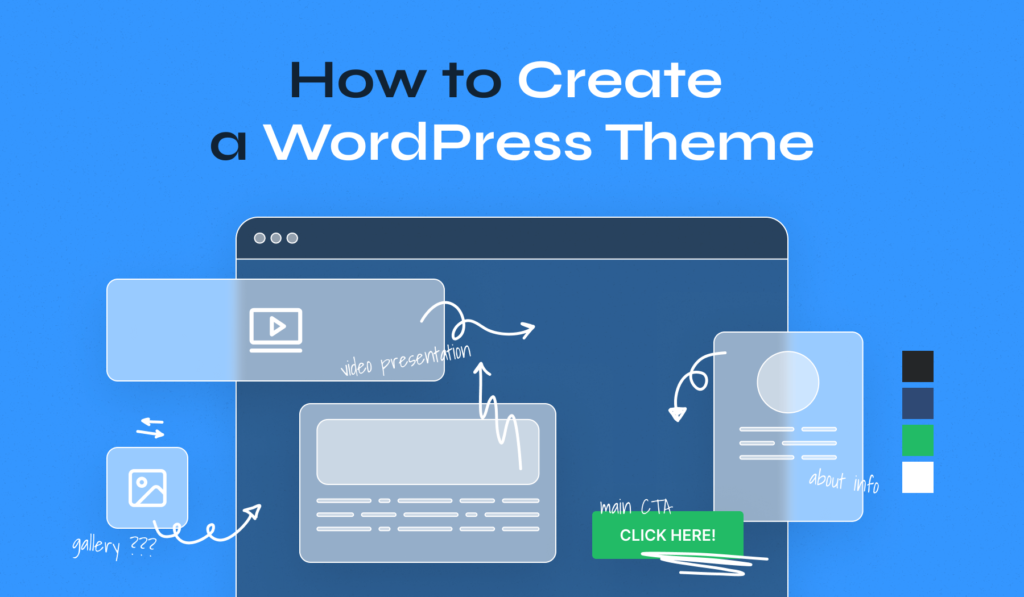
4. Step-by-Step Guide to Creating a WordPress Theme
Step 1: Set Up Your Local Development Environment
Install a local server like Local by Flywheel or XAMPP on your computer. This allows you to develop and test your theme offline before making it live.
- Download and install Local by Flywheel.
- Set up a new WordPress site within the local environment.
- Navigate to the
wp-content/themes/directory in your WordPress installation.
Step 2: Create Essential Files for Your Theme
Every WordPress theme requires at least two files: style.css and index.php.
- Create a new folder for your theme, e.g.,
my-custom-theme. - Inside the theme folder, create a file named
style.cssfor the theme’s styles and another namedindex.phpfor the main theme structure.
Here’s an example of what your style.css file might look like:
cssCopy code/*
Theme Name: My Custom Theme
Theme URI: http://example.com/my-custom-theme
Author: Your Name
Author URI: http://example.com
Description: A custom WordPress theme created by a beginner.
Version: 1.0
*/
Step 3: Add Styles and Structure with CSS
Next, design your theme with CSS. For example, you can start by defining the basic structure of your homepage.
cssCopy codebody {
font-family: Arial, sans-serif;
margin: 0;
padding: 0;
background-color: #f4f4f4;
}
header {
background-color: #333;
color: #fff;
padding: 20px;
text-align: center;
}
Step 4: Implement Basic Theme Functions with PHP
Now, let’s add some PHP to make your theme dynamic. For example, you can display the title of your site using WordPress functions:
In your index.php file, add the following code:
phpCopy code<?php get_header(); ?>
<main>
<h1><?php bloginfo('name'); ?></h1>
<p>Welcome to my custom WordPress theme!</p>
</main>
<?php get_footer(); ?>
Step 5: Make Your Theme Responsive with Media Queries
Responsive design ensures your theme works on all devices, from desktops to smartphones. Add media queries to your CSS:
cssCopy code@media screen and (max-width: 768px) {
body {
font-size: 16px;
}
header {
text-align: left;
padding: 10px;
}
}
Step 6: Test and Debug Your Theme
Once your theme is created, test it thoroughly:
- Check how it displays on different devices.
- Validate your HTML and CSS to ensure there are no errors.
- Use tools like BrowserStack to test your theme across different browsers.
5. Advanced Features and Customizations
Add Custom Post Types
To make your theme more versatile, you might want to create custom post types. For example, to add a custom “Portfolio” section, you can add this to your theme’s functions.php:
phpCopy codefunction my_custom_post_type() {
register_post_type('portfolio', array(
'labels' => array(
'name' => 'Portfolios',
'singular_name' => 'Portfolio'
),
'public' => true,
'has_archive' => true,
));
}
add_action('init', 'my_custom_post_type');
Create Custom Widgets and Sidebars
To enhance your theme’s functionality, you can add custom widgets and sidebars. Here’s an example of how to register a sidebar:
phpCopy codefunction my_custom_sidebar() {
register_sidebar(array(
'name' => 'Custom Sidebar',
'id' => 'custom-sidebar',
'before_widget' => '<div class="widget">',
'after_widget' => '</div>',
'before_title' => '<h3>',
'after_title' => '</h3>',
));
}
add_action('widgets_init', 'my_custom_sidebar');
Build a Theme Options Panel
To allow users to customize their site, you can create a theme options panel. This can be done using the WordPress Settings API.
6. SEO Tips for Your Custom Theme
Creating a custom theme is great, but it’s important to optimize it for search engines. Here are some SEO tips:
- Use clean code: Avoid bloated or unnecessary code that could slow down your site.
- Optimize images: Compress images to reduce load times. Tools like TinyPNG are perfect for this.
- Leverage structured data: Use schema markup for better search engine visibility.
- Mobile optimization: Ensure your theme is responsive, as Google uses mobile-first indexing.
- SEO-friendly URLs: Make sure your theme supports SEO-friendly permalinks, i.e., URLs that are easy to read and include keywords.
Frequently Asked Questions (FAQs)
Can I use a page builder with my custom theme?
Yes! You can use page builders like Elementor, Gutenberg, or WPBakery with your custom theme. Just ensure that your theme supports page builder features.
How do I update my theme in the future?
You should use a child theme for customizations to prevent issues when updating the main theme. Learn more about child themes in the official WordPress documentation.
How can I make my theme more accessible?
To ensure accessibility, follow the Web Content Accessibility Guidelines (WCAG). Use proper HTML markup, include alt text for images, and ensure keyboard navigability.
Is it necessary to write PHP for a custom theme?
While you can build a theme with HTML and CSS, PHP is essential for creating dynamic features like custom post types, widgets, and interacting with the WordPress backend.
Conclusion
Creating a custom WordPress theme in 2025 is an exciting project, whether you’re a beginner or experienced web designer. With the right tools, a bit of coding knowledge, and a keen eye for design, you can craft a theme that is unique, functional, and optimized for SEO. Take your time, test thoroughly, and don’t hesitate to use resources like WordPress Codex or Stack Overflow for support. Happy coding!